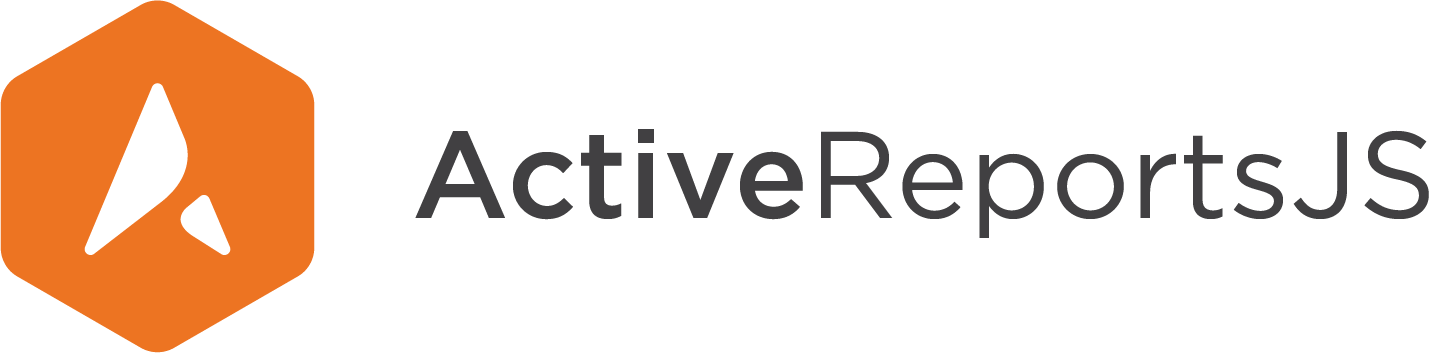Vite.js(React)에서 ActiveReportsJS 보고서 뷰어 시작하기
Vite.js는 최신 프런트 엔드 개발용 빌드 도구로, 네이티브 ES 모듈을 이용하여 개발 환경을 개선하고 고도로 최적화된 프로덕션 빌드를 생성합니다. 이 자습서에서는 Vite.js React 응용 프로그램에서 ActiveReportsJS 보고서 뷰어 컴포넌트를 사용하는 방법을 보여 줍니다.
Vite.js React 응용 프로그램 만들기
새 Vite.js React 응용 프로그램을 만드는 가장 쉬운 방법은 create-vite 스캐폴딩 도구를 사용하는 것입니다. 명령 프롬프트 또는 터미널에서 다음 명령을 실행하여 기본 옵션으로 응용 프로그램을 만듭니다.
# npm 6.x
npm init vite@latest arjs-vite-react-app --template react
# npm 7+, extra double-dash is needed
npm init vite@latest arjs-vite-react-app -- --template react
yarn을 사용하는 경우:
yarn create vite arjs-vite-react-app --template react
ActivereportsJS npm 패키지 설치
React 보고서 뷰어 컴포넌트는 @grapecity/activereports-react npm 패키지를 통해 배포됩니다. 이 패키지는 핵심 기능이 포함된 기본 @grapecity/activereports 패키지를 사용합니다. 이러한 패키지의 최신 버전을 설치하려면 응용 프로그램의 루트 폴더에서 다음 명령을 실행합니다.
npm install @grapecity/activereports-react
yarn을 사용하는 경우:
yarn add @grapecity/activereports-react
Vite.js 구성
Vite.js React 응용 프로그램에서 ActiveReportsJS를 작동하려면 Vite.js 구성을 조정해야 합니다. 응용 프로그램의 루트에 alias.js라는 새 파일을 만들고 다음 코드를 추가합니다.
import moment from "./node_modules/moment";
export const { fn, min, max, now, utc, unix, months,
isDate, locale, invalid, duration, isMoment, weekdays,
parseZone, localeData, isDuration, monthsShort, weekdaysMin,
defineLocale, updateLocale, locales, weekdaysShort, normalizeUnits,
relativeTimeRounding, relativeTimeThreshold, calendarFormat, ISO_8601
} = moment;
export default moment;
Open the vite.config.js file in the root folder of the application and replace its content with the following:
import { defineConfig } from "vite";
import reactRefresh from "@vitejs/plugin-react-refresh";
import path from "path";
export default defineConfig({
plugins: [reactRefresh()],
resolve: {
alias: [
{
find: /^moment$/,
replacement: path.resolve(__dirname, "./alias.js"),
},
{
find: /^gc-dv$/,
replacement: path.resolve(
__dirname,
"./node_modules/@grapecity/activereports/lib/node_modules/gc-dv.js"
),
},
{
find: /^\@grapecity\/ar-js-pagereport$/,
replacement: path.resolve(
__dirname,
"./node_modules/@grapecity/activereports/lib/node_modules/@grapecity/ar-js-pagereport.js"
),
},
{
find: /^barcodejs$/,
replacement: path.resolve(
__dirname,
"./node_modules/@grapecity/activereports/lib/node_modules/barcodejs.js"
),
},
],
},
});
ActiveReportsJS 스타일 가져오기
src\App.css 파일을 열고 파일 내용을 다음 코드로 바꿉니다.
이 코드는 기본 보고서 뷰어 컴포넌트 스타일을 가져오고 React 보고서 뷰어 컴포넌트를 호스트할 요소의 스타일을 정의합니다.
@import "@grapecity/activereports/styles/ar-js-ui.css";
@import "@grapecity/activereports/styles/ar-js-viewer.css";
#viewer-host {
width: 100%;
height: 100vh;
}
응용 프로그램에 ActiveReportsJS 보고서 추가
ActiveReportsJS는 보고서 템플릿 파일에 JSON 형식과 rdlx-json 확장명을 사용합니다.
루트 폴더에 report.rdlx-json이라는 새 파일을 만들고 다음 JSON 콘텐츠를 파일에 삽입합니다.
{
"Name": "Report",
"Body": {
"ReportItems": [
{
"Type": "textbox",
"Name": "TextBox1",
"Value": "Hello, ActiveReportsJS Viewer",
"Style": {
"FontSize": "18pt"
},
"Width": "8.5in",
"Height": "0.5in"
}
]
}
}
응용 프로그램에 React 보고서 뷰어 컴포넌트 추가
src\App.jsx의 기본 코드를 다음 코드로 바꿉니다.
import React from "react";
import "./App.css";
import { Viewer } from "@grapecity/activereports-react";
function App() {
return (
<div id="viewer-host">
<Viewer report={{ Uri: 'report.rdlx-json' }} />
</div>
);
}
export default App;
응용 프로그램 실행 및 테스트
응용 프로그램을 개발 모드로 실행하려면 응용 프로그램의 루트 폴더에서 다음 명령을 실행합니다.
npm run dev
yarn을 사용하는 경우:
yarn dev
'vite'가 내부 또는 외부 명령, 실행 가능 프로그램 또는 배치 파일로 인식되지 않았습니다.라는 오류가 발생하고 명령이 실패하는 경우 node_modules 폴더를 삭제하고 npm install 또는 yarn을 실행하여 필요한 모든 패키지를 다시 설치합니다. 그런 다음 npm run dev 또는 yarn dev를 다시 실행합니다. 뛰어난 응용 프로그램 빌드 성능과 핫 모듈 재로드 속도를 확인합니다.
응용 프로그램이 시작되면 ActiveReportsJS 뷰어 컴포넌트가 페이지에 나타납니다. 뷰어에는 안녕하세요, ActiveReportsJS 뷰어입니다.라는 텍스트가 포함된 보고서가 표시됩니다. 도구 모음의 버튼을 사용하거나 보고서를 사용 가능한 형식 중 하나로 내보내 기본 기능을 테스트할 수 있습니다.